Proxmox reload services properly (services order is important)
service pve-cluster restart && service pvedaemon restart && service pvestatd restart && service pveproxy restart
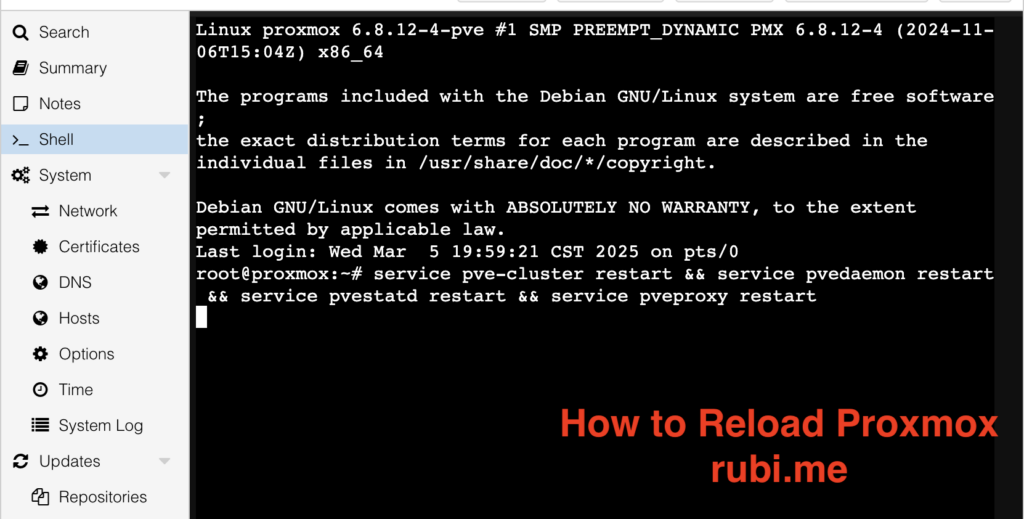
How to Properly Reload Proxmox Services
Proxmox Virtual Environment (PVE) is a powerful open-source server virtualization platform. Occasionally, you may need to reload its services to apply configuration changes, resolve issues, or refresh the system without rebooting the entire server. However, reloading Proxmox services must be done in a specific order to prevent disruptions.
Why Reload Proxmox Services?
There are several reasons why you may need to restart Proxmox services:
- Configuration Changes: Applying modifications to the cluster, firewall, or networking settings.
- Troubleshooting Issues: Fixing web interface access, cluster communication failures, or performance problems.
- Refreshing System State: Reloading services instead of performing a full reboot, saving time and avoiding downtime.
Proper Order to Restart Proxmox Services
Reloading Proxmox services in the correct order is crucial to ensure stability and avoid conflicts. The proper sequence is:
service pve-cluster restart && service pvedaemon restart && service pvestatd restart && service pveproxy restartBreakdown of the Restart Sequence:
- pve-cluster: Manages cluster-wide configuration and quorum. Restarting this service first ensures cluster synchronization.
- pvedaemon: Handles API requests and virtualization tasks. Restarting it helps refresh the management daemon.
- pvestatd: Collects statistics and status updates. Restarting ensures accurate system metrics.
- pveproxy: Manages the web-based management interface. Restarting it restores access to the Proxmox web UI.
Additional Services (If Needed)
If you experience issues with networking, virtual machines, or storage, you may also consider restarting these services:
service corosync restart # Cluster communication service
service pve-firewall restart # Proxmox firewall
service pvescheduler restart # Task scheduling service
service pve-ha-lrm restart && service pve-ha-crm restart # High availability servicesChecking Service Status
Before and after restarting, you can check the status of Proxmox services with:
systemctl status pve-cluster pvedaemon pvestatd pveproxyTo monitor logs for troubleshooting:
journalctl -xe | grep pveAlternative: Reloading Services Without Restarting
If you want to apply changes without fully restarting services, use:
systemctl reload pve-cluster pvedaemon pvestatd pveproxyThis reloads configurations without terminating active processes.
Frequently Asked Questions (FAQ) – Proxmox Service Restart
1. Why do I need to restart Proxmox services?
Restarting Proxmox services is necessary when applying configuration changes, resolving system issues, or refreshing cluster synchronization without a full reboot.
2. What is the correct order to restart Proxmox services?
The correct order is:
service pve-cluster restart && service pvedaemon restart && service pvestatd restart && service pveproxy restart.
This sequence ensures cluster stability and proper daemon functionality.
3. How can I check the status of Proxmox services?
Use the following command to check the status:
systemctl status pve-cluster pvedaemon pvestatd pveproxy.
You can also view logs with journalctl -xe | grep pve.
4. Can I reload Proxmox services without restarting?
Yes, you can reload configurations without restarting by using:
systemctl reload pve-cluster pvedaemon pvestatd pveproxy.
This avoids service interruptions.
5. What should I do if Proxmox services fail to start?
Check logs with journalctl -xe | grep pve and verify cluster status with pvecm status. If necessary, restart related services like corosync and pve-ha-lrm.
Conclusion
Properly restarting Proxmox services is essential for maintaining system stability and performance. Always follow the correct service restart order to avoid issues, and use logs to diagnose any problems. By following these best practices, you can ensure smooth operation without unnecessary reboots.